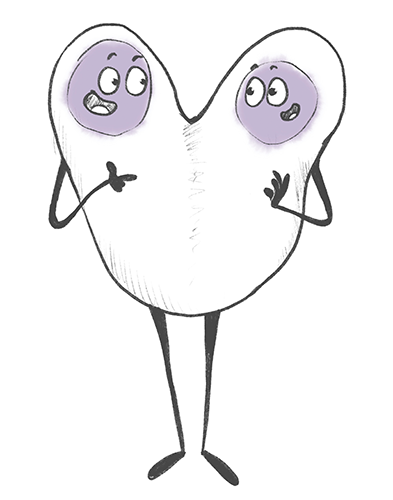Cellseeker is made to be used by teams and it is simple to invite your team members into your account. But first, let’s rewind some terms here:
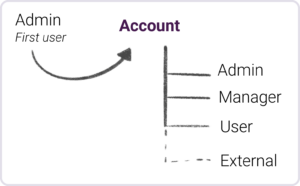
A user is a member of an account in Cellseeker. When you register to Cellseeker, you will simultaneously create an account and the first user of the account. You can check this when you go to Settings -> Users. Only you should be listed here. Both, the account and your user are registered to your email address. Right now, one email address can only be assigned to one user. And one user can only be member of one account.
Of course, in most cases you share your cryo- storage and your cells with your team and you want to manage them together. The best practice for doing so is: you assign one admin user, who will create the Cellseeker account. The admin role can be changed later. This user will then invite the rest of the lab to join their account.
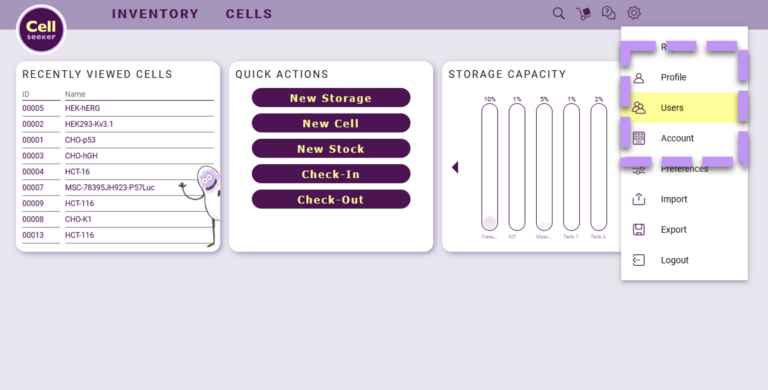
Only Admins can invite new users. Simply go to settings -> users and click on the plus icon on the upper right (create user). Type in the email address of the new user and they get an invitation via email. The new user has to choose a password and can then log into the shared account, using their email and their password.
The roles users can have in Cellseeker are: Admin, Manager, User and External.
The admin can make changes to the account settings, manage all users and is the contact person for the Cellseeker support.
Users of the manager level can change storage, approve, and block lots and edit cell line data.
Standard users can read all info in Cellseeker and check in/out approved cells.
External users can only read the part of the database that was assigned to them by an admin level user.
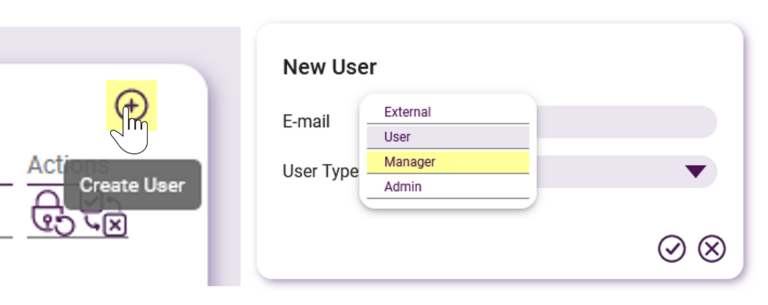
Users cannot be deleted in Cellseeker, because every transaction in Cellseeker is traced, including who did it. However, you can inactivate a user, that has left your group. The user will then no longer be able to log into the account, but will still be visible in Transaction Reports. To have the login email-address of an inactive user removed and replaced by a descriptive name please contact us via support@cellseeker.org.
Any user can reset their password on the login screen or while logged in in their user settings. Admins of an account can reset the password for any user. In all cases the user will get an email with the request for a new password and a link to follow.
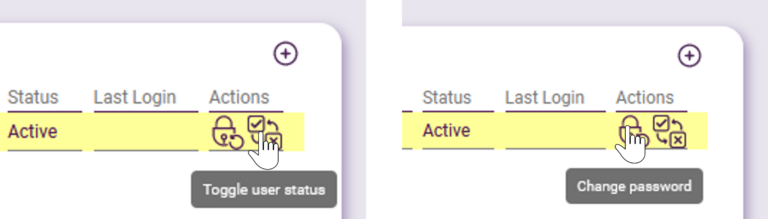
Everyone in your team created their own account? That’s bothersome, but not really a problem. With a new email address they can still become member of your account. Or you write to support@cellseeker.org and we delete the mail addresses and the accounts linked to them from our database – so they are free to use again. Then you can invite your colleagues as described above.